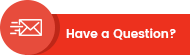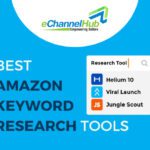How to Fix Common Merchant Center Errors for Google Shopping
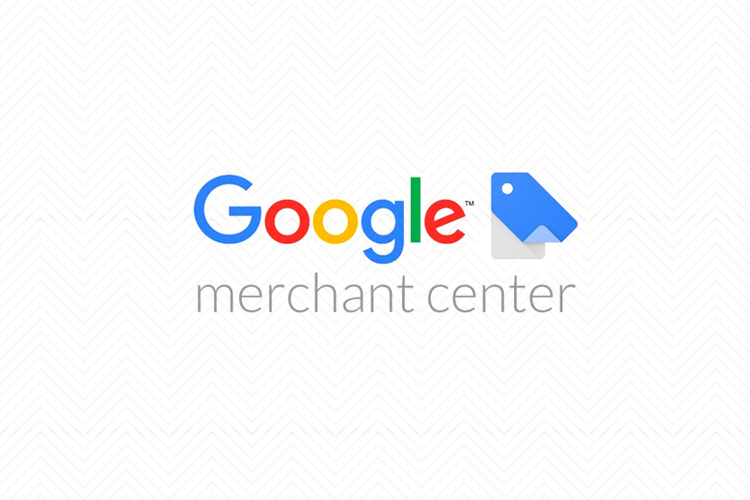
When you’re an online seller, you do everything to get your brand noticed. Using multichannel selling software, multichannel listings tools, employing real-time inventory sync tool and order management tools to manage your inventory and orders, and so on. One of the many ways to bring your business under the spotlight is through a Google Merchant Center account.
About 40,000 search queries pop up on an average on Google every second, which means that over 3.5 billion searches are conducted per day. When a buyer goes online to look for products, Google shows him/her the sponsored ads above the organic search results. The sponsored ads fall under two categories for displaying the relevant products: The Product Listing Ads, and the Search Ads. The Product Listing Ads have higher conversion rates as they are placed at the top and have the higher CTR (click through rate).
Common Errors of Google Merchant Center Account and How to Fix Them
If you’re an online merchant trying to showcase your products on multichannel ecommerce platforms, you should make use of the Product Listing Ads to advertise your products in Google’s search results and your Google display network (GDN) partners. All you have to do is upload your product data in the predefined format given by GMC (Google Merchant Center) in order to make them available in the Shopping Display Panel. There are quite a few errors and rejections advertisers face while setting up and uploading the product feed in their GMC account.
One way to achieve a successful Google Shopping campaign is to create a product devoid of errors, warnings, and notifications. If these are not attended to on time, they can lead to account suspension and item disapproval, thereby hampering your product marketing.
In order for you to avoid these, below is a list of some of the most common Google Merchant Center errors and ways to fix them.
1. Incorrect Product Price
Google checks to ensure whether the price listed on your feed and the one listed on your website is the same. If it’s not, then it leads to item disapproval. This could be because sellers haven’t submitted a fresh feed, or have submitted the regular price in place of the sale price or vice versa.
The fix: Firstly, make sure you submit a fresh feed every single day. Check the categories of price and sale price, because this way Google receives accurate and up-to-date data from your end. Discrepancies occur when you list a sale price even when the sale is not on. To ensure that this doesn’t happen again, use the “sale price effective date” field in the feed to indicate when the sale is on. Use a data feed management software to create the rules so that regular prices and sale prices are sent during regular days and sale times respectively.
2. Irregular Availability
There are three accepted values for product availability on Google, namely in stock, out of stock, or preorder. Your products will face item disapproval when an item that’s out of stock on your website is submitted as in-stock.
The fix: Daily feed submissions are essential in this case as well. If while comparing the availability of products between your feed and your website, you encounter a mismatch, then you will know what’s causing the discrepancy. Those of you who automate your feed submissions can create custom rules based on your stock quantity field in your data. This way, a product will automatically be labelled out of stock if its quantity drops below one.
3. URLs Not Belonging to Your Website
The domain you claimed within your merchant center account should match the product URL you send in your feed. Shopify merchants often make this mistake. They tend to claim their custom domain name as opposed to the one provided by Shopify while creating their Google Merchant account, which in turn causes the discrepancy.
The fix: There are two solutions to this. Firstly, you can change the domain name claimed within Google Merchant Center. Secondly, you can use a data feed software to create a simple replace-text rule that removes the “myshopify” from your main URL.
4. Violation of Policy
Google has some extremely strict rules in place that every online merchant needs to pay heed to. For example, it doesn’t allow the promotion of any kind of hazardous items such as firecrackers, ammunition, ammunition belts, switchblades, and the like. Sellers often overlook this, probably because they’re used to selling similar products on their website or other platforms.
The fix: Take off all sorts of restricted products from your feed. You can use a software to do this task, as it will help you filter out products based on fields in your data. For example, you can make a rule to only submit products where “Name” does not contain the word “knife.”, etc.
5. Inaccessible Product Pages
Certain products of yours can get disapproved if Google can’t access the product page URLs in your feed. It could be because those URLs are showing a 404 error or that your website was inaccessible when Google was trying to look it up.
The fix: If your URLs are displaying a 404 error, review them to see what’s causing the problem. Rules can be created within your data feed software to build your URLs based on various fields in your data. For example, if your product code is missing from your URL, you can append that to the end of the URL. Additionally, you can also create a replace-text rule to remove any sort of extra values that appear in the URL in your data feed. Post making URL updates, it usually takes up to 48 hours for the products to be reinserted into Google.
6. Missing Descriptions
This error can be common for merchants who submit their feed manually. Since good product descriptions can boost the performance of your ads, you can’t afford missing descriptions.
The fix: There are a couple of solutions to this error. You can either add the descriptions to the missing products, or you can employ the product’s name as its description. See to it that this description doesn’t contain any promotional text such as “free shipping” or so.
Conclusion
Merely syncing your online store with the Google Merchant Center is not enough to increase the conversion rate of your online store. In order to truly acquire brand visibility and conversion rate, you need to ensure that you’re not making any of the common merchant center errors. Even if you are, just look at the fixes mentioned above and see to it that your products are devoid of such errors so that your brand gets the attention it deserves.
Write For Us
Gain multichannel inventory visibility and control with eChannelHub
Learn more about eChannelHub with a free demo, tailored for your unique retail business.
Request A DemoRequest a Demo
Gain multichannel inventory visibility and control with eChannelHub
Learn more about eChannelHub with a free demo, tailored for your unique online business